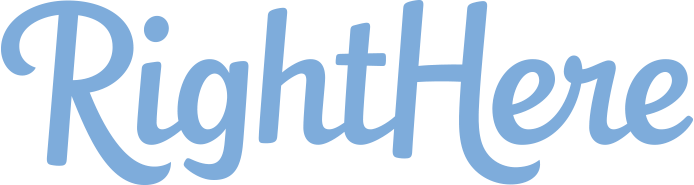Jetpack Comments allows your visitors to use their WordPress.com, Twitter, or Facebook accounts when commenting on your site.
When activated, Jetpack Comments replace the default WordPress comments with a slightly enhanced commenting system that includes social login options.
To enable Jetpack Comments, go to: Jetpack > Settings and click Engagement. Under the settings, you’ll find Comments with two options: one to change the message that appears before the comment area, and the other to customize the color setting options.
How Jetpack Comments shows up on your site also depends on one of the default WordPress Comment Settings.
If you go to: Settings > Discussion and uncheck the “Users must be logged in to post comment” then Jetpack Comments will appear one way. You’ll see the comment form, and when you click on it, you’ll see an option to enter the same information that WordPress comments asks for, but you’ll also have the option to login with a WordPress.com, Twitter, Facebook, or Google+ account.
However, if you have “Users must be logged in to post comment” enabled, you’ll see the default WordPress login message. And when you login, you’ll see that the social login options are no longer available, and it shows the WordPress user information.
You may see some options below to subscribe to future updates. But this is not part of the Comments feature. Rather, it’s part of the Subscription feature, which we’ll cover in that video.
If you have trouble with Jetpack Comments, please visit the official Jetpack Comments troubleshooting page. It contains information that may be helpful, including how certain other comment plugins may interfere with Jetpack Comments.
In order to view our Knowledge Base training videos, you will need to create an account and log in.